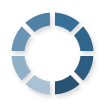- Dashboard
-
Reports
- TRADES: Trade Statistics Trade List Trade Prices Trading Fees Number of Trades Double-Entry List
- BALANCE: Current Balance Daily Balance Balance by Exchange Balance by Currency Coins by Exchange NFT Center
- GAINS (Expert): Realized & Unrealized Gains Tax-privileged Coins (Short & Long) Roll Forward / Audit Report Trade Analysis Average Purchase Prices
- CHECKS: Balance Check Missing Transactions Duplicate Transactions Validate Transactions Transaction Flow Report
- Transactions
-
Imports
- Add Import
-
Quick Access
- EXCHANGE
-
21bitcoin
21bitcoin (BETA)Acx Abra Ari10Ari10 (BETA)AscendEX AtaniAtani (BETA)BackpackBackpack (BETA)Bibox Binance Binance US BingX Bison Bitcoin Suisse Bitcoin.de bitcoin24 Bitfinex Bitget Bithumb Bitmart BitMEX Bitpanda Bitpanda Pro BitrefillBitrefill (BETA)Bitrue Bitso Bitstamp Bittrex BitunixBitunix (BETA)Bitvavo Bitvavo by Hyphe BlinkBlink (BETA)BlockFi BSDEX BTC-E BTC Markets BTCPay Bter BX Thailand ByBit BYDFi Bake CampBX Celsius CEX Changelly Circle Coinbase Coinbase Exchange (Business)Coinbase Exchange (Business)Coinbase PrimeCoinbase Prime (BETA)Coinbase Pro Coindex Coined-Up CoinEx Coinfinity CoinJarCoinJar (BETA)CoinlistCoinlist (BETA)CoinLoanCoinLoan (BETA)Coinmate Coinmerce Coinmetro CoinNexus Coins-E CoinsnapCoinsnap (BETA)Coinspot Coss Crex24 Criptan Crypto.com CryptoBridge Cryptopia Cryptsy Deribit DFX.swiss Digital Surge eToro Gate.io Gemini Haru HitBTC Hodlnaut HonestoHonesto (BETA)Hotbit HTX HyperliquidHyperliquid (BETA)Iconomi Idex Independent Reserve Indodax itBit Kinesis Kraken Kraken Futures Kucoin Kucoin Futures Liquid Livecoin Localbitcoins Luno Luxor MEXC Mercatox MintPal Mt.GOX NeverlessNeverless (BETA)Nexo Nexo Pro NFTBank Northcrypto NovaExchange okcoinokcoin (BETA)OKX One Trading Phemex Pionex Pocket Bitcoin Poloniex QuadrigaCX Relai Sorare Tools STEX StrikeStrike (BETA)Swan BitcoinSwan Bitcoin (BETA)SwissBorg SwissquoteSwissquote (BETA)Swyftx TaxBit Tidex TradeSatoshi Tradeogre TrijoTrijo (BETA)Uphold Vircurex Voyager Wealth99Wealth99 (BETA)Wex WirexWirex (BETA)WooXWooX (BETA)Yield App Yobit Zerion ZoomexZoomex (BETA)Zyado
- BLOCKCHAIN
-
Algorand (ALGO)
Algorand (ALGO) (BETA)Arbitrum (AETH)Arbitrum (AETH) (BETA)Aurora (AURORA)Aurora (AURORA) (BETA)Avalanche (AVAX) Base Chain (BASE)Base Chain (BASE) (BETA)Berachain (BERA)Berachain (BERA) (BETA)Binance Chain (BNB) Binance Smart Chain (BNB)Binance Smart Chain (BNB)Bitcoin (BTC) Bitcoin Cash (BCH) Bitcoin SV (BSV) Bittensor (TAO)Bittensor (TAO) (BETA)Blast (BLAST)Blast (BLAST) (BETA)Cardano (ADA) Celestia (TIA)Celestia (TIA) (BETA)Cosmos (ATOM)Cosmos (ATOM) (BETA)Cronos (CRO) Crypto.org (CRO)Crypto.org (CRO) (BETA)Dash (DASH) DeFiChain (DFI)DeFiChain (DFI) (BETA)Dogecoin (DOGE)Dogecoin (DOGE) (BETA)MultiversX (EGLD)MultiversX (EGLD) (BETA)EOS (EOS) Ergo (ERGO)Ergo (ERGO) (BETA)Ethereum (ETH) Fantom (FTM) Flare (FLR)Flare (FLR) (BETA)Fuse (FUSE)Fuse (FUSE) (BETA)Gnosis (XDAI)Gnosis (XDAI) (BETA)GoChain (GO)GoChain (GO) (BETA)Harmony (ONE)Harmony (ONE) (BETA)Hedera (HBAR)Hedera (HBAR) (BETA)HyperEVM (HYPE)HyperEVM (HYPE) (BETA)Injective (INJ)Injective (INJ) (BETA)Iota (IOTA)Iota (IOTA) (BETA)Iota EVM (IOTAEVM)Iota EVM (IOTAEVM) (BETA)Kaspa (KAS)Kaspa (KAS) (BETA)Kava (KAVA)Kava (KAVA) (BETA)Kusama (KSM)Kusama (KSM) (BETA)Linea (LINEA)Linea (LINEA) (BETA)Litecoin (LTC) Metal Blockchain (METAL)Metal Blockchain (METAL) (BETA)Metis (METIS)Metis (METIS) (BETA)Mina (MINA)Mina (MINA) (BETA)Moonbeam (GLMR)Moonbeam (GLMR) (BETA)NEAR Protocol (NEAR)NEAR Protocol (NEAR)Oasis (ROSE)Oasis (ROSE) (BETA)Optimism (OP)Optimism (OP) (BETA)Osmosis (OSMO)Osmosis (OSMO) (BETA)Polkadot (DOT) Polygon (POL) Pulsechain (PLS)Pulsechain (PLS) (BETA)Ripple (XRP) Ronin (RON)Ronin (RON) (BETA)Sei (SEI)Sei (SEI) (BETA)Shimmer (SMR)Shimmer (SMR) (BETA)Shimmer EVM (SMREVM)Shimmer EVM (SMREVM) (BETA)Solana (SOL) Songbird (SGB)Songbird (SGB) (BETA)Sonic (S)Sonic (S) (BETA)Stacks (STX)Stacks (STX) (BETA)Starknet (STRK)Starknet (STRK) (BETA)Stellar (XLM) Sui (SUI)Sui (SUI) (BETA)Terra Classic (LUNA)Terra Classic (LUNA)Tezos (XTZ)Tezos (XTZ) (BETA)Thorchain (RUNE)Thorchain (RUNE) (BETA)Toncoin (TON)Toncoin (TON) (BETA)Tron (TRX) Unichain (UNI)Unichain (UNI) (BETA)VeChain (VET)VeChain (VET) (BETA)XPR Network (XPR)XPR Network (XPR) (BETA)Zcash (ZEC) Zilliqa (ZIL)Zilliqa (ZIL) (BETA)zkSync (ZKSYNC)zkSync (ZKSYNC) (BETA)200+ more Altcoins (...)200+ more Altcoins (...)
- WALLET
-
BitBox
Bitcoin Core Client
Blockchain.com
Electrum
Exodus
GateHub
Ledger Live
Mycelium
Trezor
VeraWallet
Wallet of Satoshi
Wallet of Satoshi (BETA)
- RECENTLY USED (CSV)
- Binance
- OTHER
- Custom Excel CSV Manual Entry
-
Tax Report
-
Trends
-
-
Deutsch
-
Español
-
Français
-
Italiano
-
Polski
-
Português
-
भारतीय
-
Pусский
-
Suomi
-
Türkçe
-
tiếng Việt
-
한국어
-
中文
-
Language note (?)
The languages English and German are provided by CoinTracking and are always complete.
All other languages were translated by users.
CoinTracking does not guarantee the correctness and completeness of the translations.
-
-
-
Dark mode
- Theme note (?)
Change your CoinTracking theme:
- Light: Original CoinTracking theme
- Dark: Dark theme with blue accents
Please change back to Light, if you have problems with the other themes.
-
- Login
- Try for Free